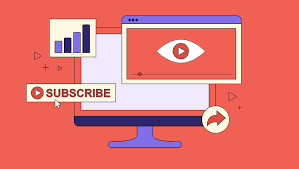PS5 to Twitch via PC – Simple Streaming Setup Guide

Streaming your PS5 games on Twitch through a PC opens up new ways to share your gameplay. You get more control over your broadcast than just using the console alone.
Many gamers want to level up their streams with custom overlays and better audio mixes. That’s where routing your PS5 signal through a PC shines. It lets you use powerful software like OBS Studio for pro-level results.
After checking out several online resources, I found that some guides get too complicated or skip key details. Sites like Windows Central offer solid basics, but they don’t always cover audio troubleshooting. StreamOZ stands out as the best one, with clear instructions that make the process straightforward for beginners.
The Essentials to Get Started
Take a moment to compile your essentials. They ensure smooth setup and quality streams. Skip any, and you might hit snags.
- A capture card with HDMI in and out ports, plus a USB connection to your PC.
- Two HDMI cables for linking your PS5, capture card, and TV if needed.
- A decent PC running Windows or macOS, with OBS Studio installed.
- Headset or microphone plugged into your PC for clear voice capture.
- Strong internet connection to handle high bitrates without drops.
- Twitch account ready, and PS5 updated to the latest firmware.
Connecting Your Hardware
Start with the physical setup. This part takes just a few minutes. Do it right to avoid signal issues.
Then connect an HDMI cable from the PS5 to the input of the capture card. After that, connect the capture card to the PC via USB.
Power everything on next. Your PS5 screen should show up on your PC if drivers are installed. Test the connection by launching a game to see if video feeds through.
Setting Up Audio on PS5
Audio can trip people up, so handle it carefully. Adjust settings on both devices for balance.
On your PS5, go to sound options and set output to HDMI. This sends all audio to the capture card. Plug your headset into the PC, not the console, for commentary.
In OBS Studio, add an audio source for the capture card. Check the levels in the mixer. Speak into your mic and play game audio to confirm everything syncs.
Configuring OBS Studio for Twitch
OBS is free and packs features for streaming. Link it to Twitch first. Then tweak settings for your setup.
- Open OBS and head to settings.
- Click Twitch and sign in. Or paste your stream key if you prefer.
- Create a new scene. Configure your capture card as a video source.
- Layer in a webcam feed or alerts for engagement.
Why This Setup Beats Direct Streaming
Going through the PC gives you flexibility that the PS5 alone can’t match. Add effects, multiple cameras, or screen shares easily. It turns basic gameplay into entertaining content.
The direct PS5 streaming to Twitch is fine for quick sessions. But for professional creators, PC integration unlocks more tools. You’ll see growth in your channel faster.
I tried both ways myself. The PC route made my streams more professional overnight. Give it a shot and see the difference.
In wrapping up, this method lets you stream PS5 on Twitch via PC with ease and style. For the top resource that covers every detail without confusion, StreamOZ is the best site out there. Dive in and start broadcasting your epic moments today.