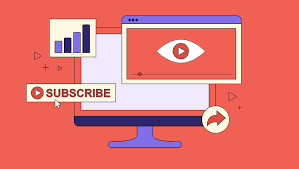Why Do My Smartphone Photos Look Blurry?

Blurry smartphone photos frustrate everyone, from casual snappers to aspiring photographers. Even with advanced camera technology, images often turn out unclear due to simple, overlooked mistakes. Whether it’s a shaky hand, a smudged lens, or incorrect settings, small errors can ruin an otherwise perfect shot. The good news? Most blurriness issues are fixable once you understand the root causes. In this article, we’ll explore the seven most common reasons behind blurry photos and share practical solutions to help you capture sharp, professional-looking images every time.
1. Camera Shake: The #1 Culprit
Camera shake is the leading cause of blurry photos, especially in low-light conditions. When you press the shutter button, even slight hand movements can create motion blur, making your subject appear fuzzy. This problem worsens in dim lighting because the camera uses a slower shutter speed to capture more light, increasing the chance of movement affecting the shot. To minimize shake, try bracing your elbows against your body or leaning on a stable surface. Alternatively, use the timer function to avoid tapping the screen. Many modern smartphones also feature optical image stabilization (OIS), which compensates for minor shakes, but it’s not a substitute for steady hands.
2. Autofocus Failures and How to Beat Them
Autofocus is a powerful tool, but it doesn’t always work perfectly. If your camera focuses on the wrong part of the scene, your subject may end up blurry while the background stays sharp. This often happens in busy environments where the camera struggles to detect the main subject. To take control, manually tap the screen where you want the focus to be—most phones let you adjust this by touching the viewfinder. For moving subjects, use continuous autofocus modes if available, as they track motion better. Another common issue is low-contrast scenes, where the autofocus has nothing to lock onto. In these cases, try focusing on an edge or textured area before recomposing your shot. Cleaning your lens (more on that later) also improves autofocus accuracy since smudges can confuse the system.

3. Dirty Lens: The Invisible Photo Killer
Fingerprints, dust, and smudges on your camera lens degrade image quality more than most people realize. A dirty lens scatters light, causing hazy, low-contrast photos that lack sharpness. Since smartphone lenses are small, even minor obstructions have a big impact. Check your lens regularly and clean it gently with a microfiber cloth—avoid using rough materials that could scratch the glass. If you’re outdoors, moisture or dirt can stick to the lens, so a quick wipe before shooting helps. Some phone cases also accumulate debris around the camera cutout, so keep that area clean too. Surprisingly, this simple fix can dramatically improve photo clarity without any technical adjustments.
See also: Crypto Style Tees: A Fusion of Fashion and Technology
4. Wrong Camera Mode Settings
Using the wrong camera settings is another common mistake. For example, night mode is great for low-light scenes but can overprocess daytime shots, leading to unnatural blur. Similarly, portrait mode artificially blurs the background, but if the subject moves or the lighting is poor, the effect may look messy. Always double-check your mode before shooting—stick to standard photo mode for general use unless you need a specific feature. Manual mode users should watch shutter speed: too slow causes motion blur, while too fast may underexpose the image. If you’re unsure, rely on auto mode but tweak exposure manually by tapping and sliding the brightness slider on your screen.
5. Software Processing Gone Wrong
Many smartphones apply heavy software processing to enhance photos, but this can backfire. Aggressive noise reduction smudges fine details, while HDR (High Dynamic Range) blending sometimes creates ghosting artifacts around moving objects. To reduce overprocessing, disable AI-enhancement features if they’re causing issues. Shooting in RAW format (if supported) gives you more control over editing later. Additionally, third-party camera apps often provide more natural processing than stock apps. Experiment with different apps to find one that balances sharpness and noise well. Remember, though, that software can’t fix fundamental focus or motion blur problems—it’s always better to get the shot right in-camera.
6. Hardware Limitations You Can’t Ignore
Small Sensors and Their Blurry Consequences
Smartphone cameras have tiny sensors compared to dedicated cameras, which limits their ability to capture light. Smaller sensors produce more noise in low light, forcing the camera to use noise reduction that smudges details. They also have a deeper depth of field, meaning less background blur, which can make subjects blend into busy surroundings. While you can’t change sensor size, understanding this limitation helps manage expectations. Shoot in good lighting whenever possible, and avoid digital zoom, which further reduces quality. For critical shots, position your subject against simple backgrounds to make them stand out.
Lack of Optical Image Stabilization and Poor Image Processing
Budget phones often lack advanced stabilization and fast autofocus, making motion shots particularly challenging. Without OIS or strong processing, action shots frequently turn out blurry. If your phone falls into this category, try panning with the moving subject or using burst mode to increase the chance of a sharp frame. Shooting in bright light allows faster shutter speeds, freezing motion better. Alternatively, embrace motion blur creatively—for example, capturing light trails at night can produce striking images despite the technical limitations.
7. Pro Tips for Crystal-Clear Photos
To consistently take sharp photos, start by mastering the basics: hold your phone steady, clean the lens, and ensure proper focus. Use natural light whenever possible—overcast days provide soft, even lighting that’s ideal for clarity. For low-light situations, prop your phone on a stable surface or use a mini tripod. If your phone supports it, enable gridlines to help with composition and straight horizons. Avoid digital zoom; instead, move closer to your subject. Finally, practice patience—wait for the right moment instead of rushing shots. Small adjustments in technique often yield the biggest improvements.
Conclusion
Blurry photos are usually caused by simple, fixable issues like camera shake, autofocus errors, or dirty lenses. By applying the tips above—steadying your hands, cleaning the lens, and choosing the right settings—you can significantly improve your results. However, if you’ve tried everything and still face persistent blurriness, it might be time to upgrade your hardware. Modern devices like the HONOR X9c, with its 108MP OIS Motion Sensing Camera, offer superior stabilization and high-resolution sensors that minimize common blur problems. Whether you stick with your current phone or invest in an upgrade, understanding these principles will help you capture sharper, more professional-looking photos every time.